Quick Start
In this section, some examples are provided to quickly show how to use osm2gmns to generate, manipulate and output networks.
Download OSM Data
To reduce uncertainties while directly parsing network data from the osm server via APIs, osm2gmns uses downloaded osm files to extract useful network information. As a result, the first step is preparing osm files.
Thanks to the open-source nature of OpenStreetMap, there are lots of APIs and mirror sites that we can use to download osm map data. We list several popular sites here for users to choose.
OpenStreetMap Homepage
On OpenStreetMap homepage, click the Export button to enter Export mode. Before downloading,
you may need to span and zoom in/out the map to make sure that your target area is properly shown on the screen.
Or, you can use Manually select a different area to select your area more precisely. Click the Export
button in blue to export the network you want.
Note that if the target area is too large, you may get an error message: “You requested too many nodes
(limit is 50000). Either request a smaller area, or use planet.osm”. In this case, you can always click
Overpass API to download the network you need via a mirror site.

Download osm data from OpenStreetMap homepage
Geofabrik
Different from the way of downloading map data from OpenStreetMap homepage, Geofabrik enables you to download network data for administrative areas. On OpenStreetMap homepage, we can only download areas defined by rectangles. In Geofabrik, you can click the corresponding quick link of your interested region to download the map data you need. You can always click the name of regions to check if sub region data are available.
Generally, there are three types of file format for users to choose when downloading map data.
osm2gmns supports .pbf and .osm files. In osm2gmns, networks stored in .osm files
are parsed more quickly than those stored in .pbf files. However, compared with .pbf files,
.osm files take much more hard disk space to store networks and much more space in RAM while parsing.
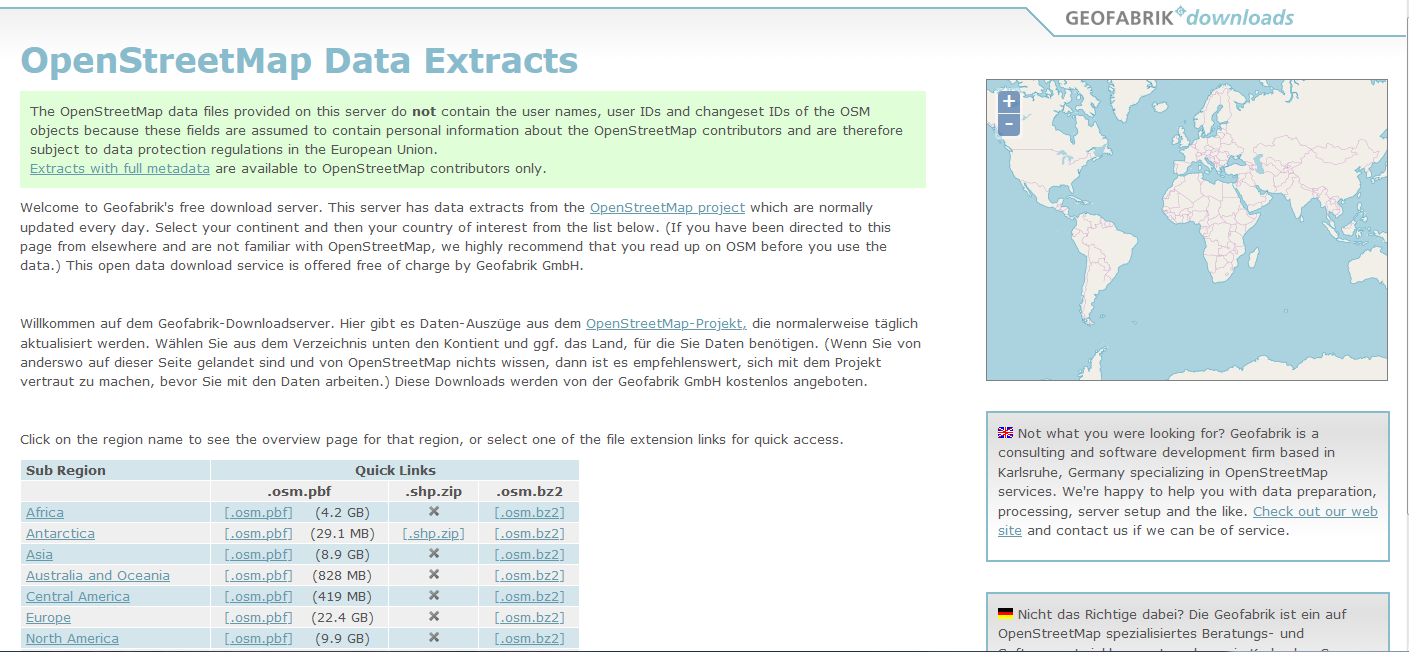
Download osm data from Geofabrik
BBBike
If your target area is neither an administrative region nor a rectangle, BBBike may be a good choice. BBBike enables you to select your region using a polygon. BBBike supports numerous file formats to output and store network data. Users can select a proper one according to their requirements.
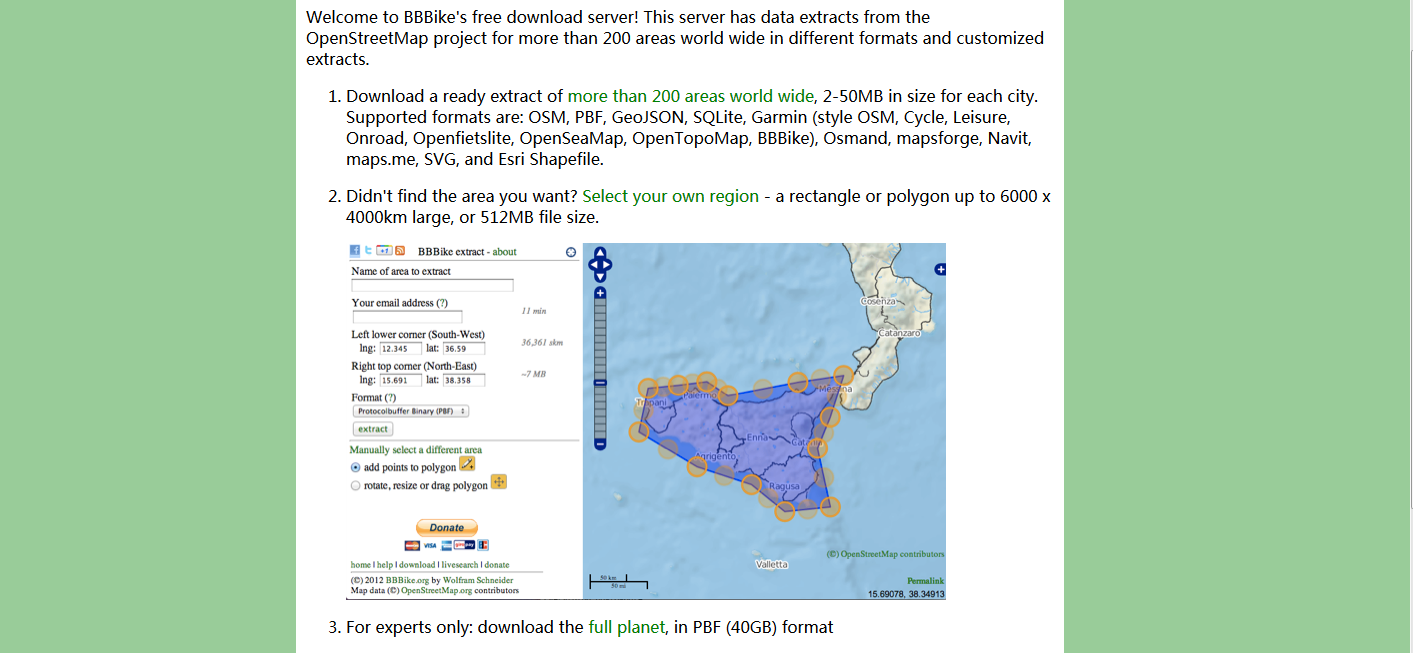
Download osm data from BBBike
Note
The file formats of map data supported in osm2gmns include
.osm,.xml, and.pbf.
Overpass API
osm2gmns also enables users to download OSM data within the region of interest using a built-in function.
A region can be a state, city, or even university. On OpenStreetMap homepage, search the region name to get
its unique relation id. The following example shows how to download Tempe city OSM data using function
downloadOSMData.
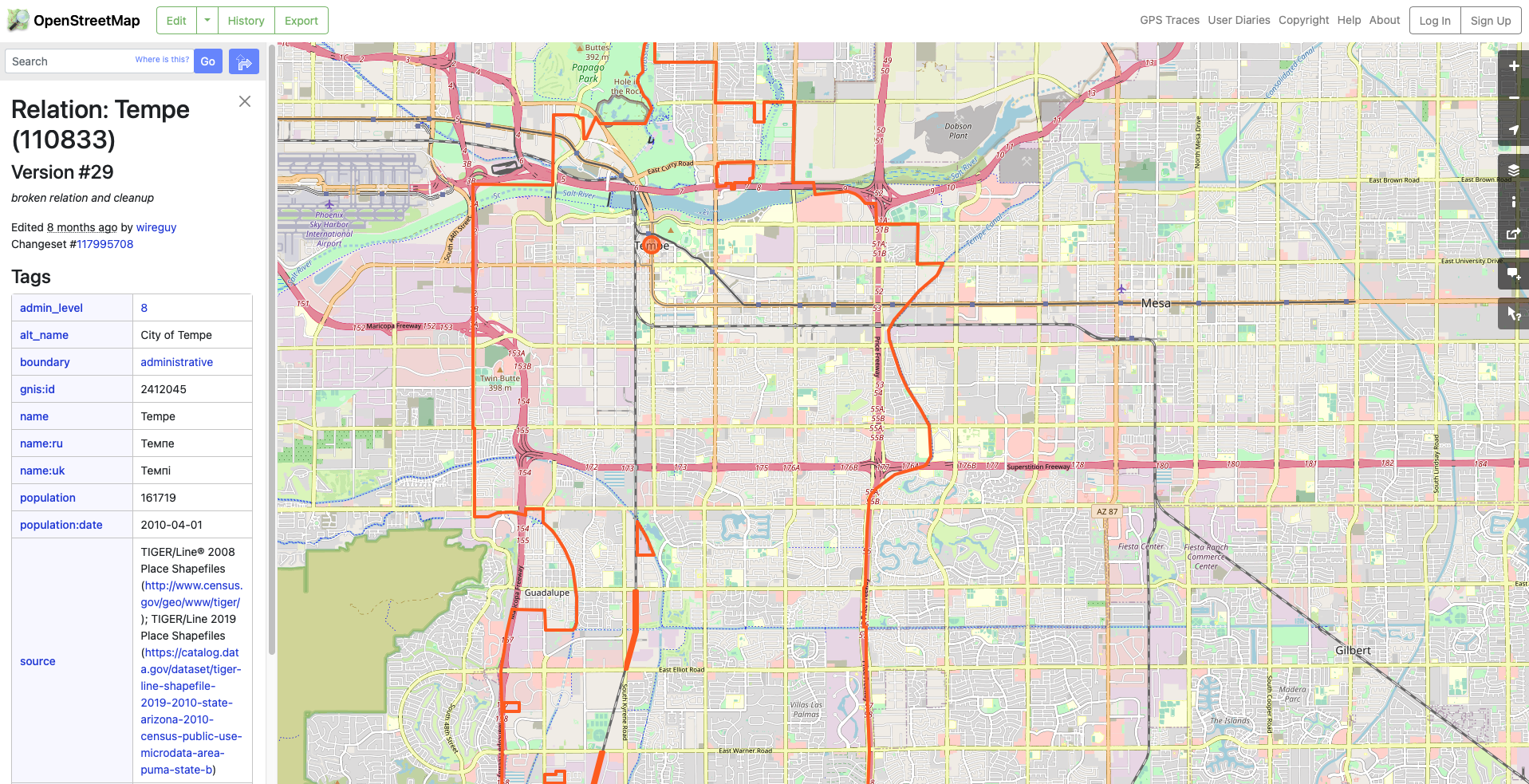
Get region id from OpenStreetMap homepage
>>> import osm2gmns as og
>>> og.downloadOSMData(110833, 'tempe.osm')
Parse OSM Data
We use the region around Arizona State University, Tempe Campus in this guide to introduce some major functions in osm2gmns.
Obtain a transportation network from an osm file.
>>> import osm2gmns as og
>>> net = og.getNetFromFile('asu.osm')
A link will be included in the network file from osm database if part of the link lies in the region
that users selected. If argument strict_mode (default: True) is set as True, link segments that
outside the region will be cut off when parsing osm data. If argument strict_mode is set as False,
all links in the network file will be imported.
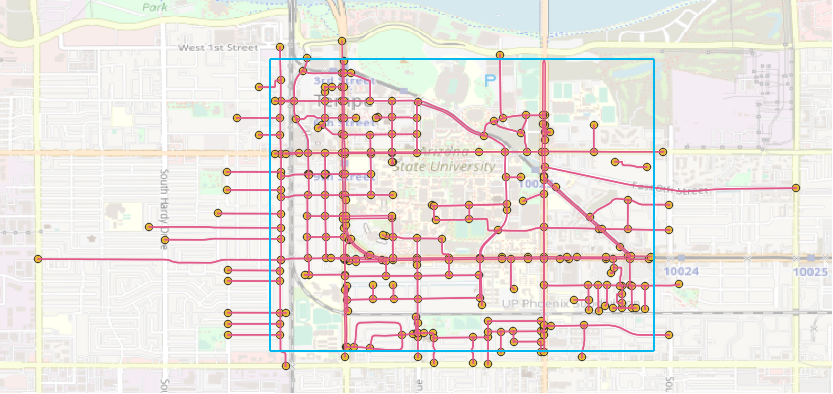
Parsed network with strict_mode=False
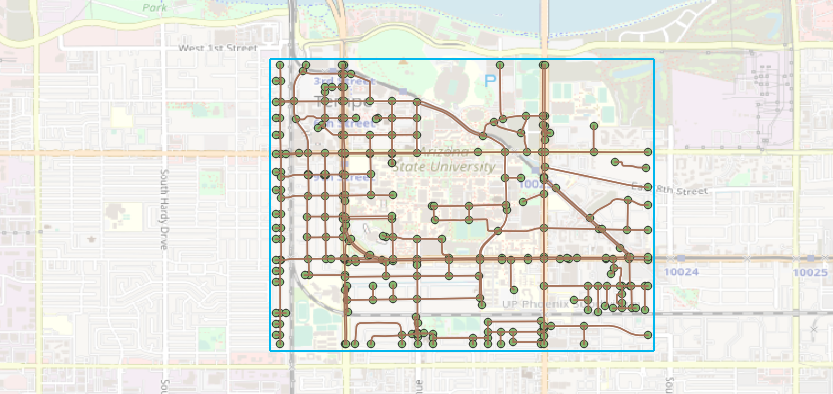
Parsed network with strict_mode=True
One loaded network may contain several sub networks, with some sub networks not accessible from others.
In most cases, these sub networks include a large sub network and some isolated nodes or links. When the
number of nodes of a sub network is less than argument min_nodes (default: 1), this sub network
will be discarded.
Users can use argument combine (default: False) to control short link combinations. If combine
is enabled, two-degree nodes (nodes with one incoming link and one outgoing link) will be removed, and two adjacent
links will be combined to generate a new link. Note that link combination will be performed only when two candidate
links have the exact same link attributes, e.g., name, speed, lanes.
Notice that most links do not have “lanes” information in the map data provided by OpenStreetMap. Thus,
we use a default lanes dictionary for each link type in osm2gmns. By setting default_lanes (default: False)
as True, the default value will be assigned to a link if it does not come with “lanes” information. The
default dictionary in osm2gmns:
default_lanes_dict = {'motorway': 4, 'trunk': 3, 'primary': 3, 'secondary': 2, 'tertiary': 2,
'residential': 1, 'service': 1, 'cycleway':1, 'footway':1, 'track':1,
'unclassified': 1, 'connector': 2}
default_speed_dict = {'motorway': 120, 'trunk': 100, 'primary': 80, 'secondary': 60, 'tertiary': 40,
'residential': 30, 'service': 30, 'cycleway':5, 'footway':5, 'track':30,
'unclassified': 30, 'connector':120}
default_capacity_dict = {'motorway': 2300, 'trunk': 2200, 'primary': 1800, 'secondary': 1600, 'tertiary': 1200,
'residential': 1000, 'service': 800, 'cycleway':800, 'footway':800, 'track':800,
'unclassified': 800, 'connector':9999}
default_lanes also accepts a dictionary. In that case, osm2gmns will use the dictionary provided by users
to update the default dictionary.
A similar fashion applies for argument default_speed and default_capacity.
Output Networks to CSV
Based on the net instance obtained from the last step, outputNetToCSV can be used to output the parsed network
to CSV files.
>>> og.outputNetToCSV(net)
Users can use argument output_folder to specify the folder to store output files. Node information will be
written to node.csv, while link information will be written to link.csv.
Consolidate Intersections
In OpenStreetMap, one large intersection is often represented by multiple nodes. This structure brings some difficulties when performing traffic-oriented modelings. osm2gmns enables users to consolidate intersections that are originally represented by multiple nodes into a single node. Note that osm2gmns only identifies and consolidates signalized intersections.
>>> net = og.getNetFromFile('asu.osm')
>>> og.consolidateComplexIntersections(net, auto_identify=True)
>>> og.outputNetToCSV(net)
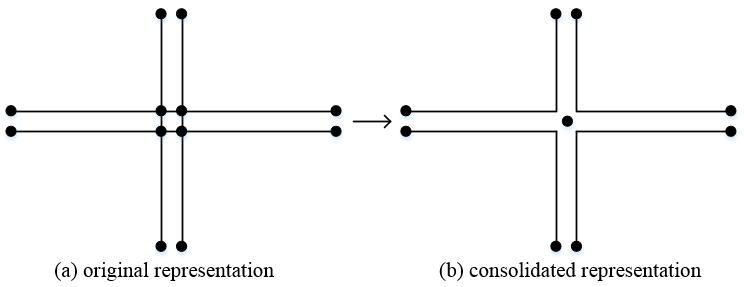
Complex intersection consolidation
Users can visualize the consolidated network in QGIS or NeXTA. For complex interestions that were not successfully identified and consolidated by osm2gmns, users can manually specify them by revising the column “intersection_id” in node.csv and utilize the commands below to do the re-consolidation. Nodes assgined with the same “intersection_id” will be consolidated into a new node.
>>> net = og.loadNetFromCSV(node_file='node.csv', link_file='link.csv')
>>> og.consolidateComplexIntersections(net, auto_identify=False)
>>> og.outputNetToCSV(net, output_folder='consolidated')
Network Types and POI
osm2gmns supports five different network types, including auto, bike, walk, railway, aeroway.
Users can get different types of networks by specifying the argument network_types (default: (auto,)).
>>> # obtain the network for bike
>>> net = og.getNetFromFile('asu.osm', network_types='bike')
>>> # obtain the network for walk and bike
>>> net = og.getNetFromFile('asu.osm', network_types=('walk','bike'))
>>> # obtain the network for auto, railway and aeroway
>>> net = og.getNetFromFile('asu.osm', network_types=('auto','railway','aeroway'))
Obtain POIs (Point of Interest) from osm map data.
>>> net = og.getNetFromFile('asu.osm', POI=True)
If POI (default: False) is set as True, a file named poi.csv will be generated when outputting
a network using function outputNetToCSV.

Network with POIs
Connect POIs with transportation network.
>>> net = og.getNetFromFile('asu.osm', POI=True)
>>> og.connectPOIWithNet(net)
By using function connectPOIWithNet, a node located at the centroid of each POI will be generated to
represent the POI. Then connector links will be built to connect the POI node with the nearest node in the
transportation network.
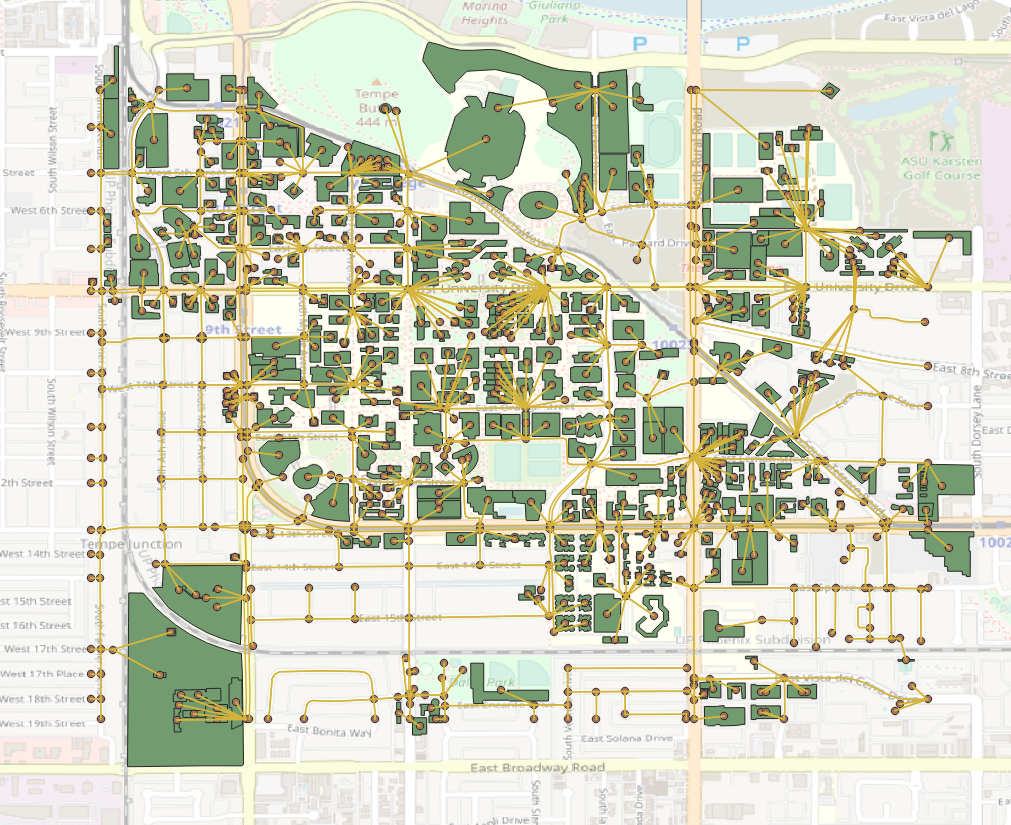
Connect POIs with network
Generate Multi-Resolution Networks
osm2gmns can generate the corresponding mesoscopic and microscopic network for any macroscopic networks in GMNS format.
Generate multi-resolution networks from an osm file.
>>> net = og.getNetFromFile('asu.osm', default_lanes=True)
>>> og.consolidateComplexIntersections(net, auto_identify=True)
>>> og.buildMultiResolutionNets(net)
>>> og.outputNetToCSV(net)
Generate multi-resolution networks from a macroscopic network provided by user (movement information is automatically generated by osm2gmns).
>>> net = og.loadNetFromCSV(node_file='node.csv', link_file='link.csv')
>>> og.buildMultiResolutionNets(net)
>>> og.outputNetToCSV(net)
Generate multi-resolution networks from a macroscopic network provided by user (movement information is from the user).
>>> net = og.loadNetFromCSV(node_file='node.csv', link_file='link.csv', movement_file='movement.csv')
>>> og.buildMultiResolutionNets(net)
>>> og.outputNetToCSV(net)